If you are using MasterCook 14 or greater, you can export recipes in the MZ2 format as explained below.
1. Select Export and Mail from the File menu in MasterCook on the computer. This opens the Export and Mail window. Click on the Folder tab in the Export and Mail window that appears.
2. At the top of the Export tab select the folder on your computer where you wish for it to save the MZ2 file. (See the 2nd screenshot below.)
3. Use the MasterList to select all the recipes you want and drag/drop them into the box in the Export and Mail window.
(You drag the recipe titles in the RIGHT pane of the MasterList window and drop them into the box in the Export and Mail window.) See this image:
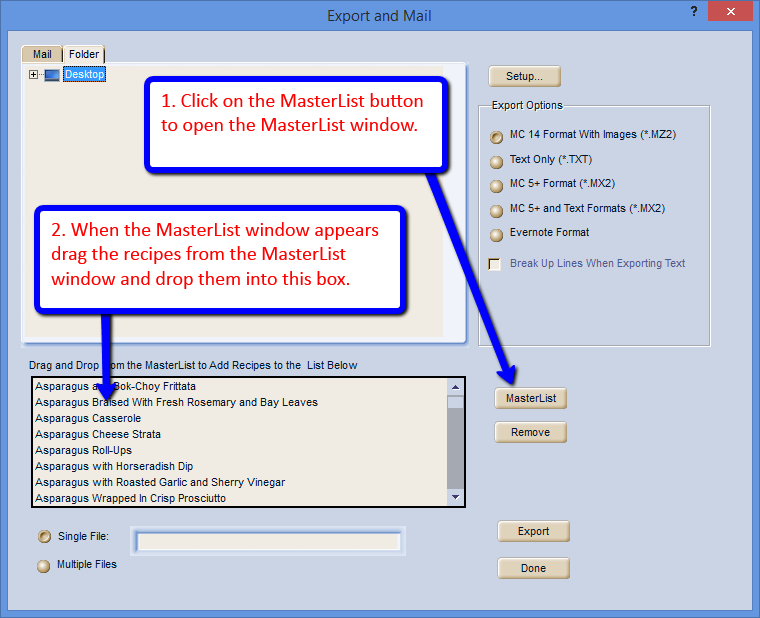
4. Under Export Options be sure you have MC 14 Format With Images (*.MZ2) selected.
5. Down at the bottom of the Export and Mail window make sure you use the Single File setting and type in a name for the .mz2 file that will be created with all of those recipes inside that one .mz2 file.
OVERVIEW OF INSTRUCTIONS ABOVE
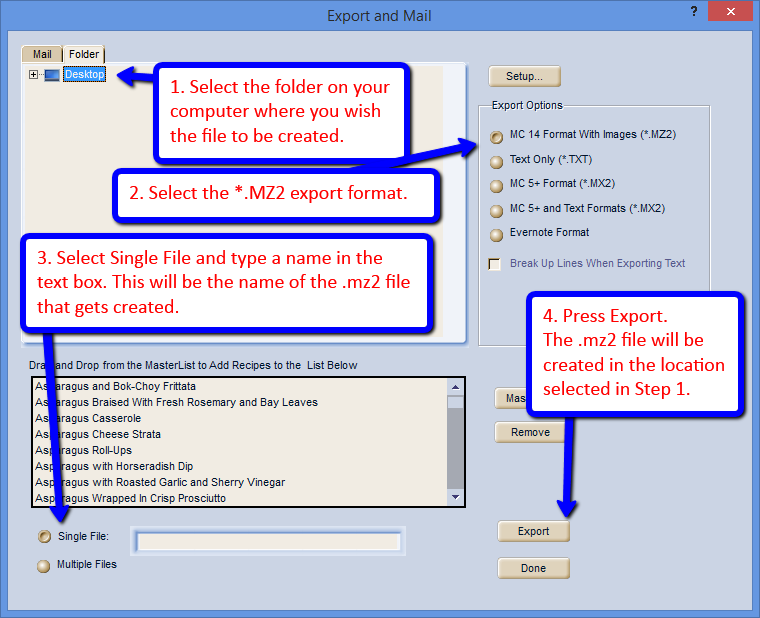
GREAT JOB! Now you have successfully exported your recipes from MasterCook on the computer. You can use Windows to open the MZ2 file from the computer. Then MasterCook will prompt you to select a cookbook (or create a new one) where you wish to import the recipes.
0 Comments